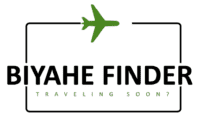AirAsia Booking – How to Book Your AirAsia Tickets Online
Book your AirAsia tickets with the easy to use AirAsia Booking facility. No need to rush to any AirAsia ticketing office or to a bank to complete your payment.
AirAsia Booking Step-by-Step:
AirAsia Booking Step 1: Please select your Departing and Arriving cities as well as your Currency (a). For one-way, please click the check box.

Please select your Departing and Arriving Dates (b). Continue by selecting the number of guests (maximum 9) for adult, child or infant (c). The system automatically selects one as the default number of guests.

AirAsia Booking Step 2. Available flights will be displayed in a 7-day schedule with the fares and travel time. Select your preferred flight, time and type of fare (Promo, Regular, High-Flyer or Premium) by clicking on the column (a).

If selected flights details are acceptable, click on the checkbox to accept the Terms and Conditions of Carriage and Fare Rules (b). Please select yes if you have special needs (c).

AirAsia Booking Step 3. Enter your Email and Password (optional) (a). Fill in your contact details (b). Click checkbox if you’d like to save your information for your next visit.

Book for your travel party with your Family and Friends List (d). This function is only available for members.

Fill in the fields that have not been autofilled (e). Click on the tabs to fill in the details of all guest/s to proceed (f) if booking for more than one person.

Select your preferred seat by click on it and the person icon represents the seat you’ve chosen (g). Switch between flights by clicking on the tab (upper left) or click Continue to auto-select your seat.

Continue selecting seats for your travel party by clicking on the name of the guest on the bottom left-hand panel (for booking more than one guest) (i). Click on Continue to proceed.

Check and confirm the selected seats for each guest (j). Click on ‘Continue and Confirm‘ to proceed.
Choose your add-ons by checking the corresponding boxes (k). Click on ‘Continue‘ to proceed.

AirAsia Booking Step 4: You have almost completed the booking process. Please verify the total price of your flight(s) (a)
To pay with your credit card, please enter your credit card details and also your billing address (b)

Please double check if the final amount and guest names are correct. The, click ‘Submit Payment‘ and make the payment (c). Please be patient. It might take up to 45 seconds to process the transaction.

AirAsia Booking Step 5: Once the payment has been processed, your Flight Itinerary will be displayed on the screen (a) and a pdf itinerary will be sent to your email.
To amend your itinerary or pre-book extra services, please go to Manage my Booking.

AirAsia Booking Step-by-Step text and images are sourced from AirAsia.com Official Website.