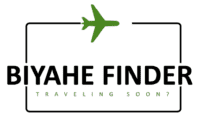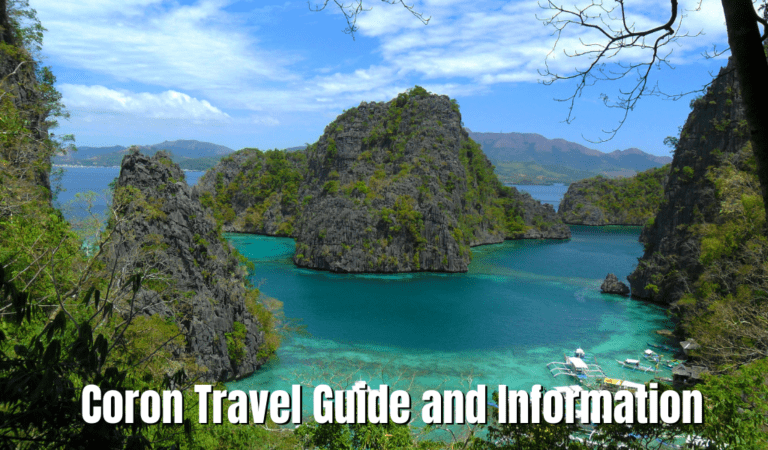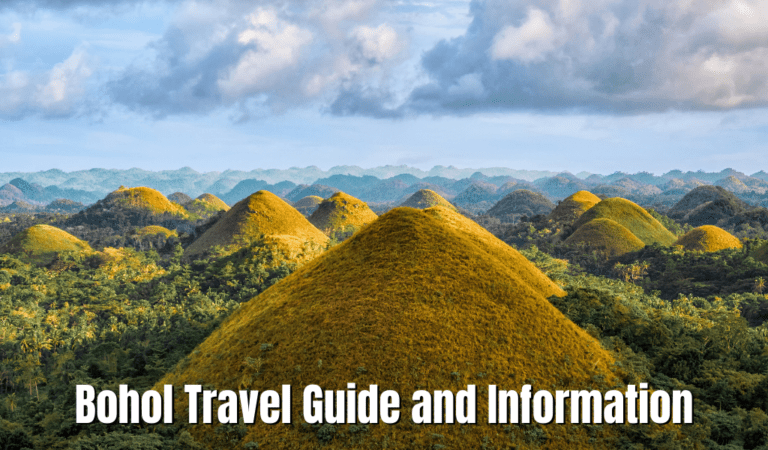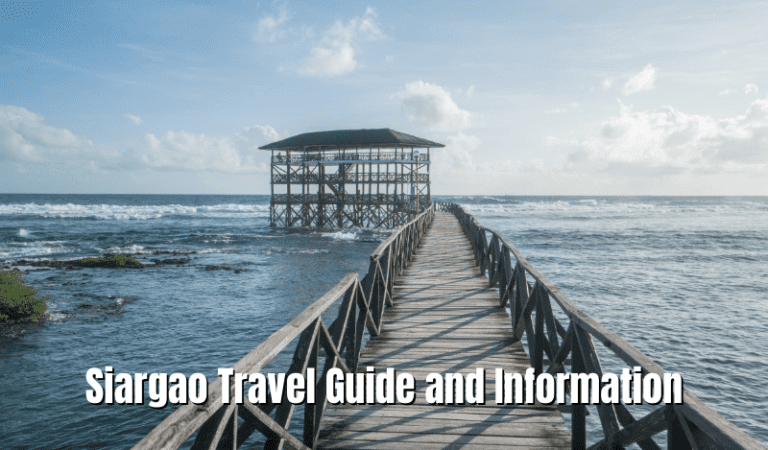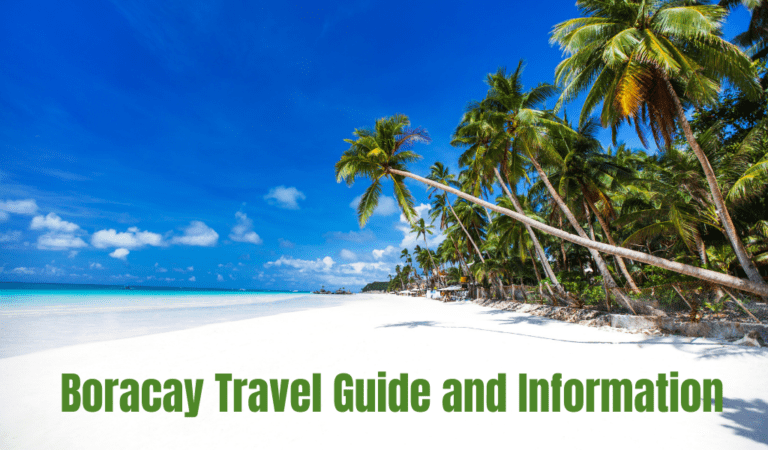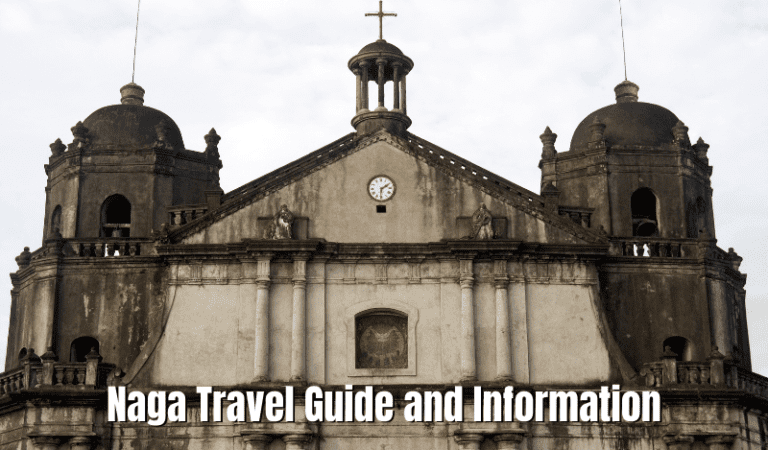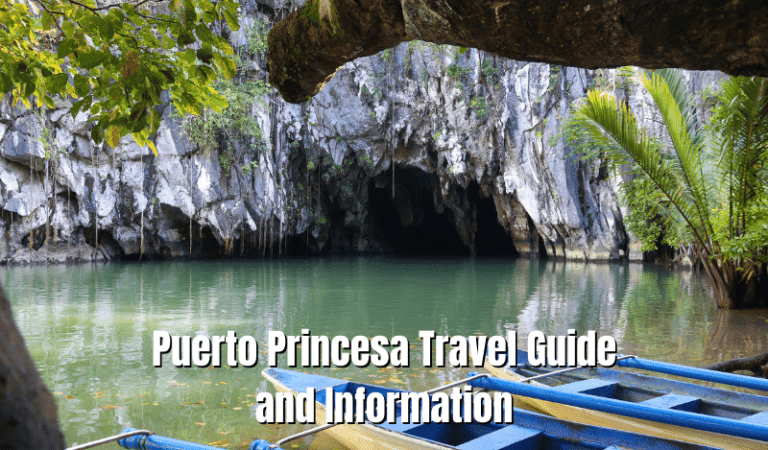Welcome to BiyaheFinder Philippine Travel Guide
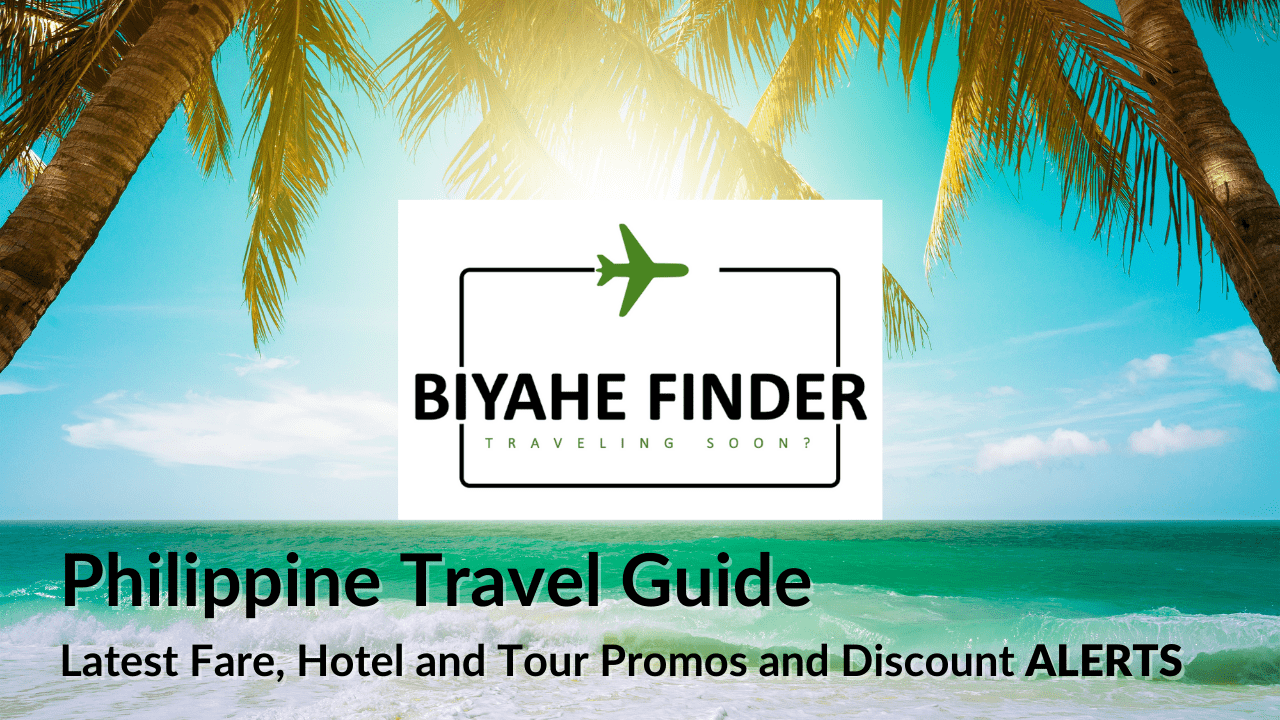
BiyaheFinder.com Philippine Travel Guide is a one-stop shop for all things you need to travel – COVID-19 news and advice, cheap flights, best-value hotels, tours, tips, and budget airfares promo alerts. Feel free to browse around.
Airlines are constantly changing their flight schedules in light of travel restrictions and cancellations brought about by the pandemic. Be updated and check out the revised flight schedules and promos from the major airlines in the Philippines.
Klook.comCheck Out Tour Packages

Coron Island Hopping Tour with Private Yacht Review
Experience the epitome of luxury and exclusivity with the Coron Island Private Yacht Tour. Explore iconic destinations like Kayangan Lake and Barracuda Lake at your own pace. With an English-speaking guide and inclusive lunch, create unforgettable memories aboard your private yacht. Book now!

Cebu Rediscovery Tour from Klook Philippines Review
Discover the rich history of Cebu City with the Cebu Rediscovery Tour by Klook Philippines. Explore historical landmarks, experience cultural immersion, and visit urban attractions. Book now!

Baguio Cultural Tour with Easter Weaving Review
Experience the rich heritage of Baguio on the Baguio Cultural Tour with Easter Weaving. Witness skilled weavers at work and explore the vibrant arts scene on a Creative Tourist Jeepney. Immerse yourself in the captivating culture of Baguio.

Puerto Princesa City Heritage Tour Review
Embark on a cultural adventure with the Puerto Princesa City Heritage Tour. Explore historical landmarks, indulge in local treats, and witness wildlife up close. Book now!
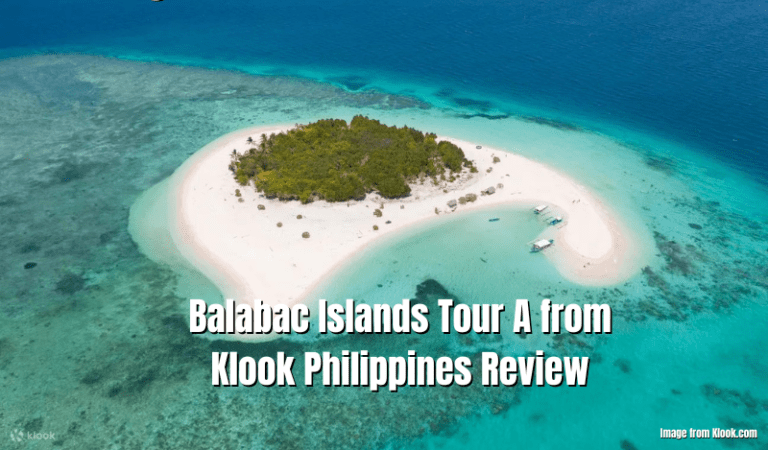
Balabac Islands Tour A from Klook Philippines Review
Experience the beauty and adventure of Balabac Palawan with the Balabac Tour A Islands from Klook Philippines. Book now for an unforgettable island hopping experience.

Boracay Helmet Dive Review
Experience the wonders of Boracay’s marine life with the Boracay Helmet Dive. Walk along the ocean floor and witness vibrant coral reefs and exotic fishes up close. Suitable for all, even non-swimmers. Book now for an unforgettable adventure.

Coron Beach Escapade Tour with Private Speedboat in Palawan Review
Experience the ultimate beach escapade in Palawan with the “Coron Beach Escapade Tour with Private Speedboat.” Skip the crowded mass tour boats and explore stunning beaches. Book now and create unforgettable memories.

Baguio Historical Tour with Country Club Day Pass Review
Discover the rich history of Baguio with the Baguio Historical Tour! Explore historical sites and visit the famous Baguio Country Club. Book your tour today.

Zoori at Residence Inn Tagaytay Review
Immerse yourself in a captivating wildlife adventure at Zoori in Tagaytay, Philippines. Witness fascinating creatures and enjoy a breathtaking view of Taal Volcano. Don’t miss out on this extraordinary opportunity. Book your admission tickets today!
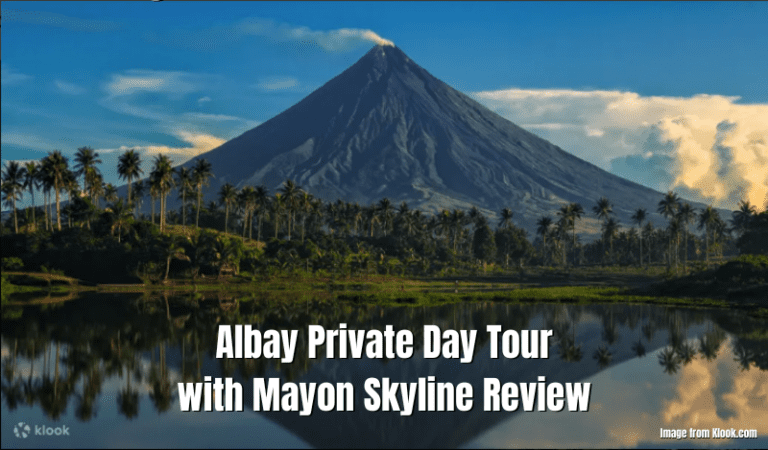
Albay Private Day Tour with Mayon Skyline Review
Experience the wonders of Albay with the Albay Private Day Tour with Mayon Skyline – a convenient and exclusive tour with breathtaking views and knowledgeable guides. Don’t miss out – book now!

Parasailing Boracay Ride Review
Experience the thrill & beauty of Boracay’s coastline with Parasailing Boracay. Soar above the island, capturing stunning views from the sky. Book now!
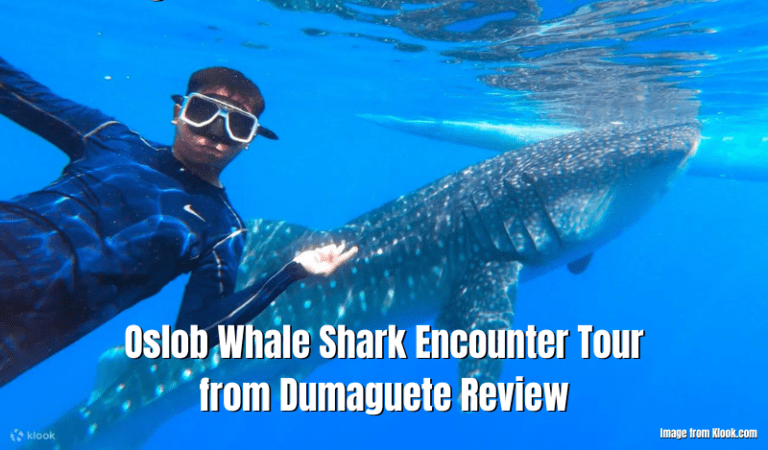
Oslob Whale Shark Encounter Tour from Dumaguete Review
Swim with gentle giants on the Oslob Whale Shark Encounter Join In Day Tour. Experience the thrill of snorkeling or diving with whale sharks in their natural habitat. Book your tour today!
Latest Airline News
- Philippine Airlines Teams Up With American Airlines, Signs New Codeshare AgreementPhilippine Airlines and American Airlines have recently formed a new codeshare agreement, allowing customers to book flights on both airlines. This partnership aims to provide easier travel between the United States and the Philippines, with specific flights available from Los Angeles to seven different US cities and from Tokyo to Manila or Cebu. The codeshare…
- Cebu Pacific’s 21 New Aircraft in 2023: A Closer Look at What It Means for Philippine TravelersGood news for Filipinos who love to travel! Cebu Pacific Air has recently adjusted its aircraft delivery plans for 2023 in response to the increasing demand for air travel in the country. The low-cost carrier will receive 21 aircraft, meaning more flights and more destinations to look forward to. In a press release recently, Cebu…
- Philippine Airlines Expands Network with New Codeshare Routes to TaiwanFor travelers planning their next trip to the Philippines or Taiwan, Philippine Airlines (PAL) has exciting news – the airline is set to enhance its international network with the introduction of two new codeshare routes. PAL will connect Manila to Kaohsiung and Cebu to Taipei in partnership with China Airlines. These new routes are set…
Check out the latest promos and seats sales from the different airlines:
- Cebu Pacific Promos and Seat Sales
- AirAsia Promos and Seat Sales
- Philippine Promos and Seat Sales
- AirSWIFT Promos and Seat Sales
Philippine Travel Info – Choose your Local Destination
Check out more Travel Guides and Information for Different Philippine Destinations.